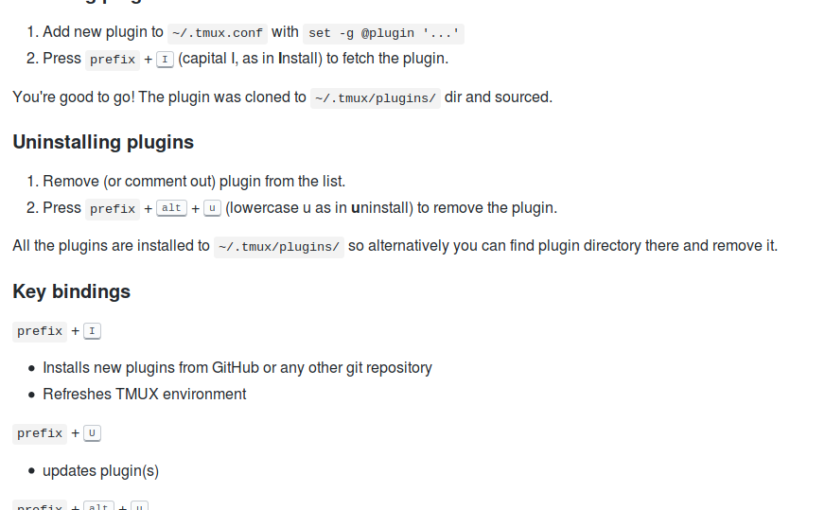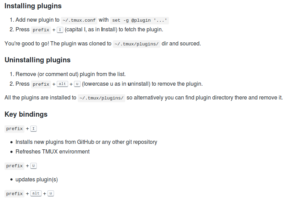此篇是要紀錄一些我使用的快捷見
常見的有人們使用的
bind C-a send-prefix
#Ensure that we can send Ctrl-a to other app
#讓其他的程式也可以收到ctrl+a
bind | split-window -h
bind _ split-window -v
#splitting panes with | and _
bind -r h select-pane -L
bind -r j select-pane -D
bind -r k select-pane -U
bind -r l select-pane -R
#use the -r flag is more efficient to me //laudai
bind -r C-h select-window -t :-
bind -r C-l select-window -t :+
#Quick window selection
#let you quick to next , previous window . equal prefix n ,p
bind -r H resize-pane -L 5
bind -r J resize-pane -D 5
bind -r K resize-pane -U 5
bind -r L resize-pane -R 5
而我自己新增的
===
bind m \
set -g mouse on \; display “Set Mouse: ON”
# Toggle mouse off
bind M \
set -g mouse off \; display “Set Mouse: OFF”
bind -n M-k confirm-before -p “kill-window #W? (y/n)” kill-window
bind -n C-k confirm-before -p “kill-session #S? (y/n)” kill-session
bind -n C-o rotate-window
bind -n M-| select-layout main-vertical
bind -n M-_ select-layout main-horizontal
bind -n C-\ select-layout even-horizontal
bind -n C-_ select-layout even-vertical
bind -n C-t select-layout tiled
(7)